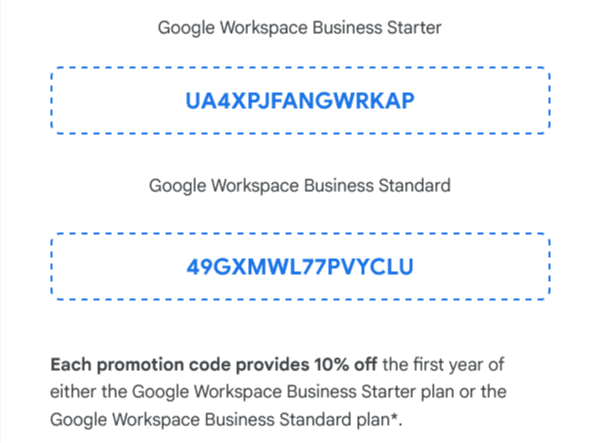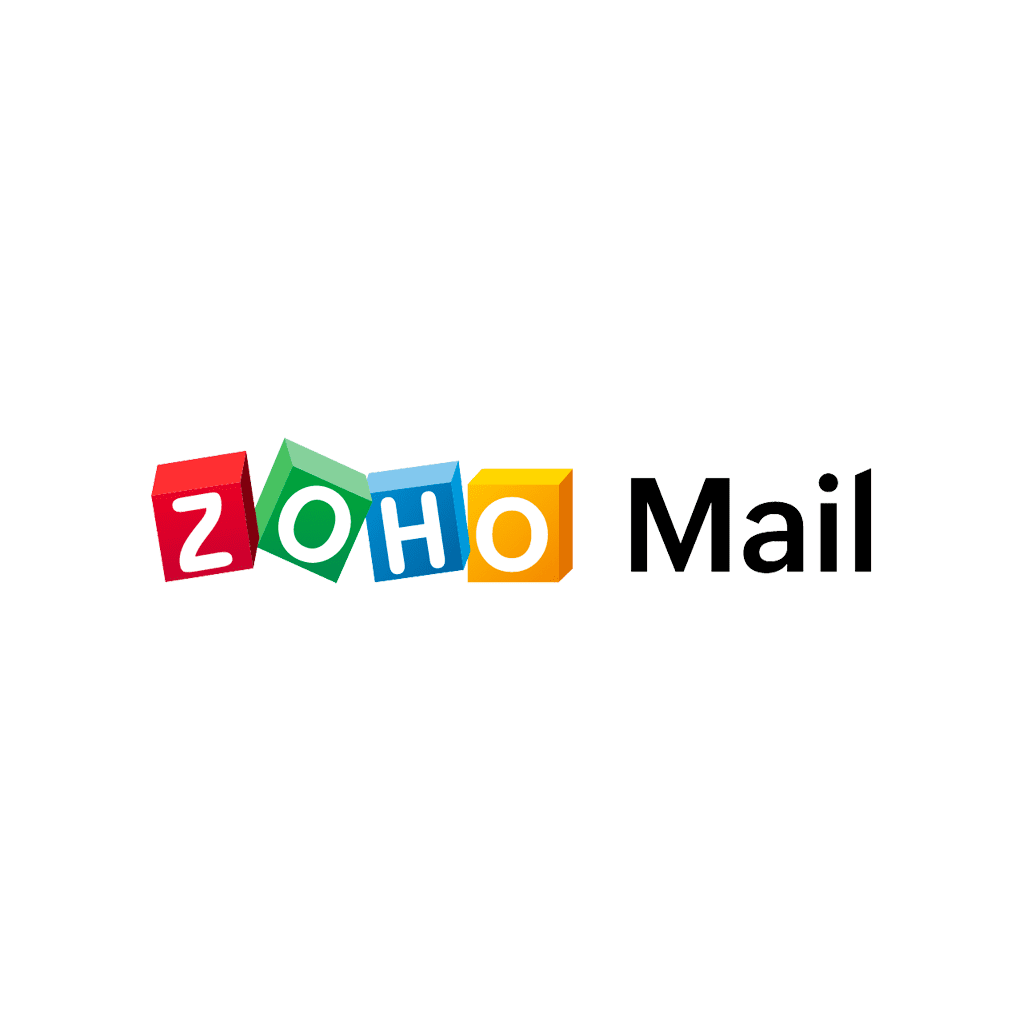Cold emailing can be a challenging task, especially if you’re trying to send out a massive number of emails without being flagged as spam. This is where using a dedicated SMTP server can help. In this tutorial article, we’ll show you how to use Zoho Mail as an SMTP server for cold emailing using a unique strategy that involves warming up multiple domains to ensure high deliverability rates. We’ll guide you through the process of purchasing domains on Google Domains, connecting them to Zoho Mail, warming up each mailbox with SalesHandy, and finally, connecting them to Google Workspace for bulk mailing. By following these steps, you’ll be able to send out a large number of emails without being flagged as spam and increase your chances of reaching your target audience.
(P.s. Scroll down to copy the 10% off code for Google Workspace)
There are many variables involved in constructing a successful cold email system. Your cold emails should be the result of a highly efficient, well-coordinated operation where several tools seamlessly integrate. In this strategy, we will utilize the following tools:
Zoho Mail
Google Workspace
Saleshandy
Zerobounce
TrulyInbox
1. Purchase domains on Google Domains:
To buy a domain on Google Domains, follow these steps:
– Go to https://domains.google/
– Search for the domain name you want to purchase
– Choose the extension (.com, .org, .net, etc.) and add to cart
– Follow the steps to complete the purchase and set up your Google Domains account
2. Connect the domains to Zoho Mail:
Once you’ve purchased the domains, you can connect them to Zoho Mail by following these steps:
– Sign up for a Zoho Mail account and choose the option to add a new domain
– Enter the domain name you purchased on Google Domains and follow the steps to verify ownership
– Once ownership is verified, you can create mailboxes for each domain by going to the “User Details” tab and adding new users
– Follow the steps to set up each mailbox and remember to take note of the SMTP server details for each domain
2. Click on the settings button
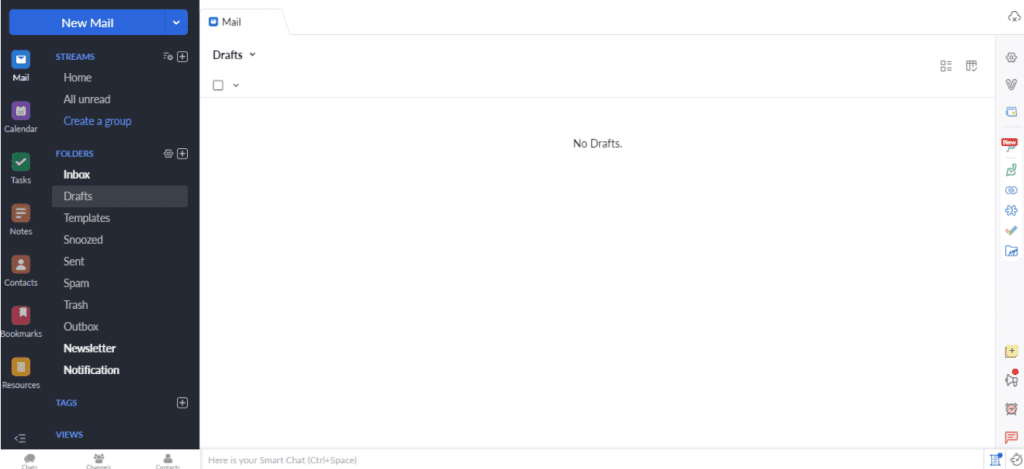
Navigate to “Mail Accounts”. Under mail accounts, check “IMAP” access and “Save copy of sent
emails”.
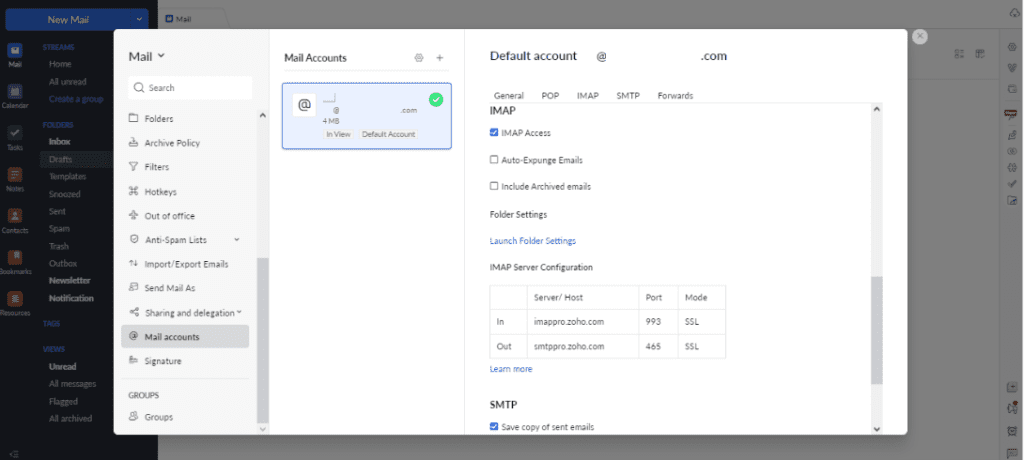
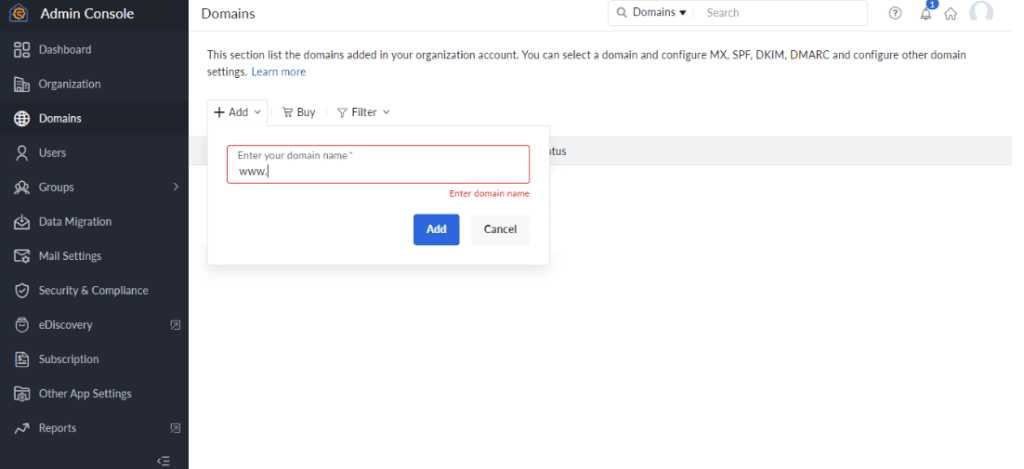
Once the domain is added, click on the domain name.
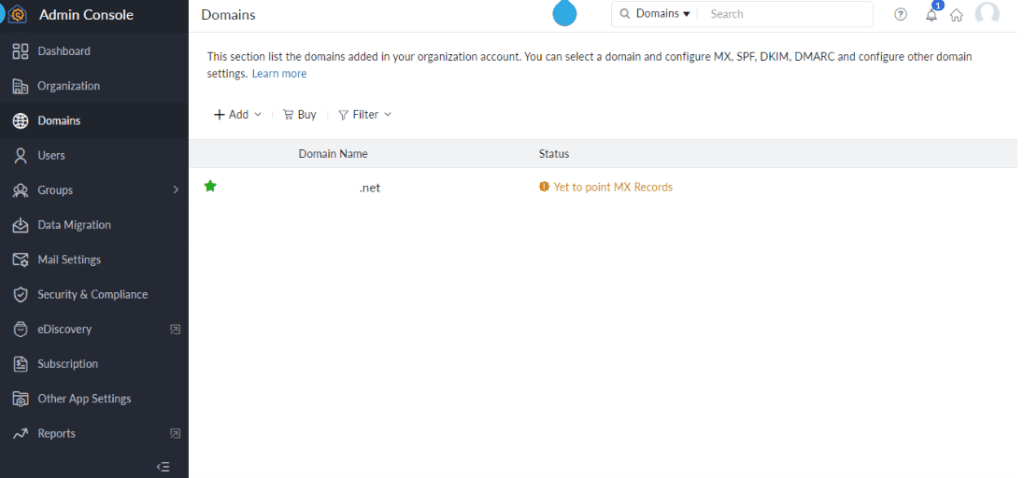
On the email configuration option, update all steps (MX, SPF, DKIM and DMARC). Processes to
verify configurations will be shown on the page step-by-step. Configurations differ on the domain
manager used.
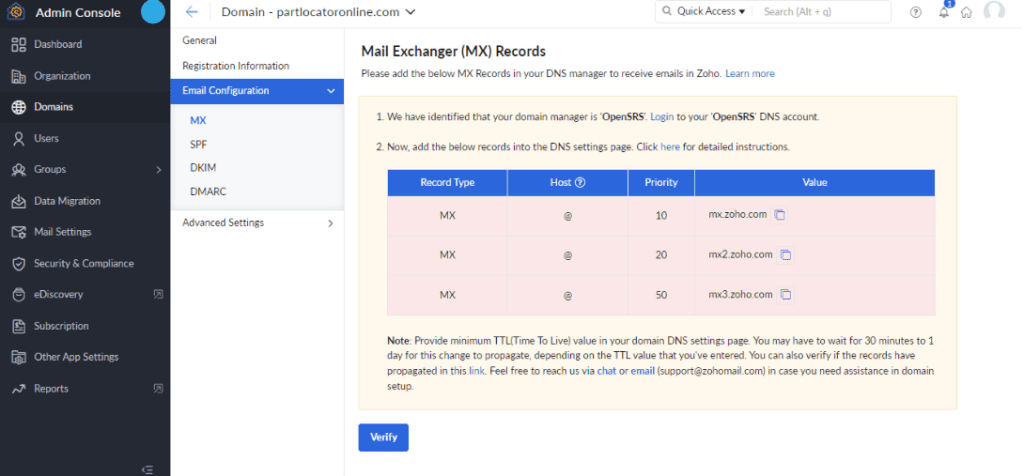
3. Connect each Zoho mailbox SMTP to SalesHandy
To connect each Zoho mailbox to SalesHandy for warming up, follow these steps:
– Sign up for a SalesHandy account
– Go to the “SMTP” section under “Settings” and click on “Add SMTP”
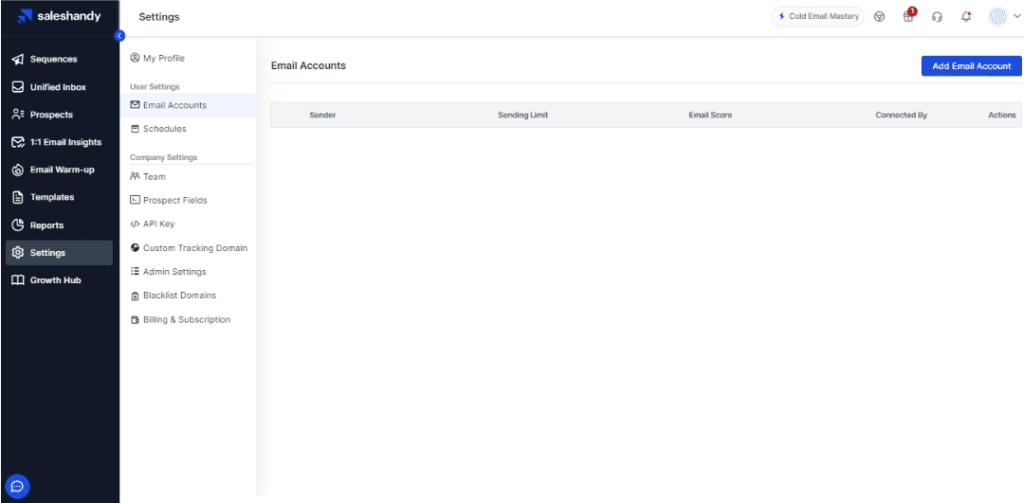
Once the pop-up shows, select the “SMTP/IMAP” option.
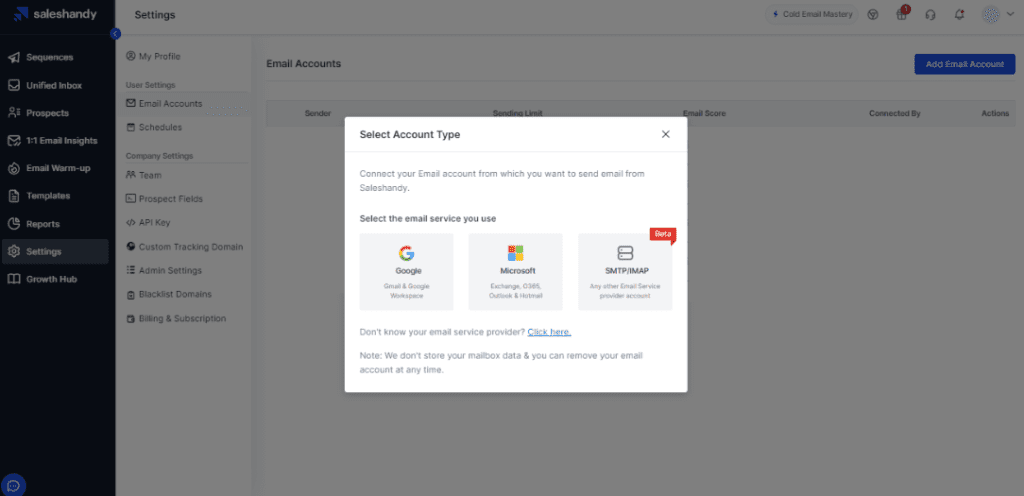
Select “Zoho.com” as the Email Provider. Add other details to the form then test the connection.
Once the connection is successful, click “Connect & Save”.
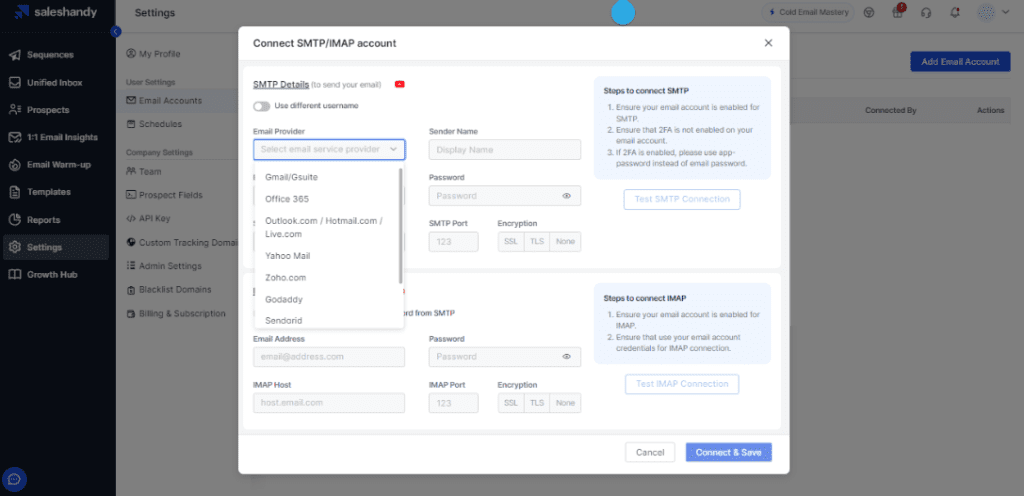
4. Using TrulyInbox (with Saleshandy) to Warm Up the Zoho Mails
Saleshandy has partnered with TrulyInbox, a third-party warm-up tool, to provide with the best possible warm-up experience, exclusively to Saleshandy users at no extra cost.
All version 3 users can continue to use warm-up with TrulyInbox. Additionally, you can expect to see even more advanced capabilities and improvements in the future. TrulyInbox supports all major ESPs, including Google, Zoho, Microsoft, Yahoo, and more.
Login to TrulyInbox.
Click “Add Email Account”. Once the pop-up shows, select the “SMTP/IMAP” option.
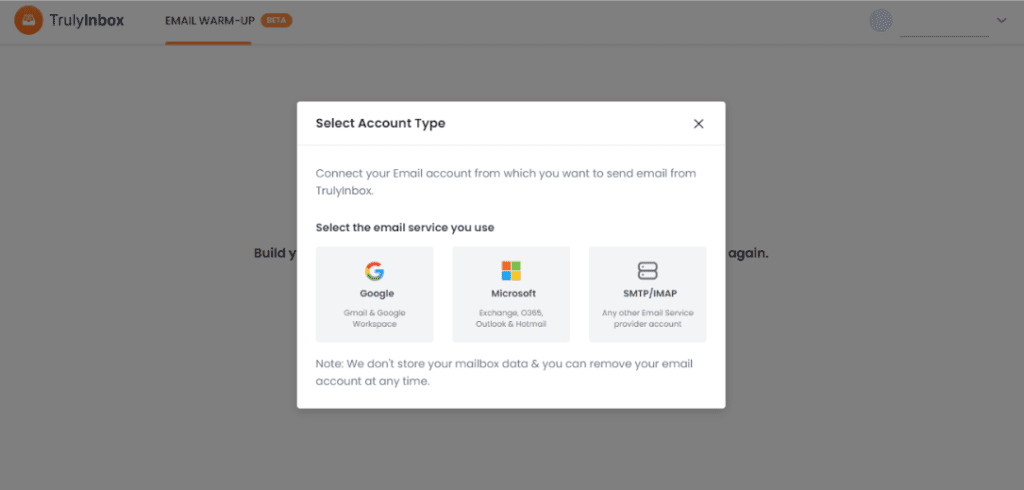
Select “Zoho.com” as the Email Provider. Add other details to the form then test the connection.
Once the connection is successful, click “Connect & Save”.
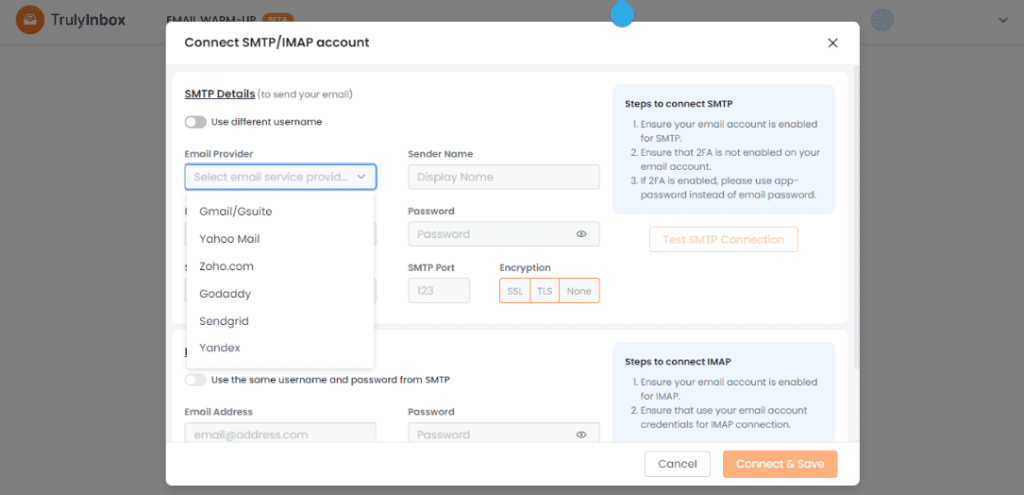
Once you have connected your email accounts to your SMTP server, you can start warming up your inboxes by gradually increasing the volume of emails you send each day. Start by sending a small number of emails, such as 10-20, to a list of known recipients or to your own email address. This will help establish a positive sender reputation with the email provider and improve your email deliverability rates. Over time, gradually increase the volume of emails you send each day until you reach your desired volume. It’s important to maintain a consistent sending volume and avoid sudden spikes in your email sending activity as this can negatively impact your sender reputation and increase the likelihood of being flagged as spam. Also, make sure to use engaging and relevant email content to encourage recipients to engage with your emails and avoid marking them as spam.
5. After warmup: Disconnect the domains from Zoho and connect them to Google Workspace
To disconnect the domains from Zoho and connect them to Google Workspace for bulk mailing, follow these steps:
– Go to Google Workspace
– Sign up for a Google Workspace account and follow the steps to set up your account.
If you want to get 10% off, you can use these codes: